BestClassic Emulator Use Guide
(Before you start playing your game, make sure to close a glitchy mini-window that sometimes opens up when the page is first loaded. Use the 'x' button on the top right of the small window within the emulator window)
Controls
The emulator script used by BestClassic can be interacted with and customized by using different widgets on the bottom bar. This guide will go through every widget from left to right.
Widget 1: Restart
This widget allows the user to revert the game back to its starting state, as if you had reloaded the page.
Widget 2: Pause
This widget pauses any game at any time, more useful than most built in pause functions.
Widget 3: Save State
Whenever this widget is clicked, the state of the game at that moment will be loaded into memory, saving your game exactly when you clicked the widget.
Widget 4: Load State
Whenever this widget is clicked, the save state that you have last loaded using Widget 3 will be loaded onto your current window of play. This widget is used to load a save that you have previously made.
Widget 5: Netplay
This can be used in order to set up connections through local multiplayer. THIS ONLY WORKS FOR MULTIPLAYER GAMES. It has a relatively low chance of working either way, so do not expect perfect functionality.
Widget 6: Controls settings
The emulator script loads every single possible button and part of a modern game controller. Not all of this will be used for every controller. Find your console in this list to find important settings for each console.
- NES: Up, Down, Left, Right, A, B, Start, Select
- SNES: Up, Down, Left, Right, A, B, X, Y, Shoulder L, Shoulder R, Start, Select
- Gameboy: Up, Down, Left, Right, A, B, Start, Select
- Gameboy Advance: Up, Down, Left, Right, A, B, Shoulder L, Shoulder R, Start, Select
- Nintendo 64: Up, Down, Left, Right, Left Stick Up, Left Stick Down, Left Stick Left, Left Stick Right, Right Stick Up, Right Stick Down, Right Stick Left, Right Stick Right, Start, Select, Shoulder R, Shoulder L2, A, B (For N64, certain games require the dpad and Shoulder L. These games are: Kirby 64, Dr Mario 64, and Pokemon Stadiums 1 and 2.)
- Nintendo DS: Up, Down, Left, Right, A, B, X, Y, Left Shoulder, Right Shoulder.
Widget 7: Volume use this widget to adjust the volume of your game.
Widget 8: Settings The settings tab's contents vary depending on the console. If any console specifications exist, they will be listed under the setting description, all of which we have here.
Settings
Virtual Gamepad: Only visible on mobile, allows you to control your game using overlaid buttons on a touchscreen. Can be programmed with controls settings.
NES Settings
Shader: This tab is used to select display settings. This includes the following settings:
- Disabled: disables all display settings.
- 2xScaleHQ: Multiplies all pixels by 2 and smooths out edges.
- 4xScaleHQ: A beefier version of 2xScaleHQ.
- CRT 1/2/3: Give various effects to simulate an old-style CRT screen.
Color Palette: Allows you to select from various color palettes, modifying how your game looks.
No Sprite Limit: Alters the functionality of some games by changing the amount of loadable sprites; usually isn't very significant.
Sound Quality: Allows you to alter the sound quality of your game. This can slow your game down depending on hardware.
4-Player Support: Allows you to alter multiplayer settings of the NES. Use of this is not reccomended.
Turbo Enable: This setting is not functional to our knowledge, so use is not reccomended.
Region: Allows you to change your region and console version.
SNES Settings
Shader: This tab is used to select display settings. This includes the following settings:
- Disabled: disables all display settings.
- 2xScaleHQ: Multiplies all pixels by 2 and smooths out edges.
- 4xScaleHQ: A beefier version of 2xScaleHQ.
- CRT 1/2/3: Give various effects to simulate an old-style CRT screen.
SuperFX Overclock: A setting used to overclock certain aspects of the SNES, can vary drastically based on your hardware and the chosen game. Use is not necessary.
Gameboy Settings
Shader: This tab is used to select display settings. This includes the following settings:
- Disabled: disables all display settings.
- 2xScaleHQ: Multiplies all pixels by 2 and smooths out edges.
- 4xScaleHQ: A beefier version of 2xScaleHQ.
- CRT 1/2/3: Give various effects to simulate an old-style CRT screen.
GB Colorization: Allows you to enable and disable color settings for games.
- Auto: Automatically enables colors - not reccomended.
- Internal: Enables your internal color preset (see below)
Internal Palette: Allows you to select from a wide variety of preset color palettes for various games. Can be enables and disabled with GB Colorization (see above).
Gameboy Advance Settings
Shader: This tab is used to select display settings. This includes the following settings:
- Disabled: disables all display settings.
- 2xScaleHQ: Multiplies all pixels by 2 and smooths out edges.
- 4xScaleHQ: A beefier version of 2xScaleHQ.
- CRT 1/2/3: Give various effects to simulate an old-style CRT screen.
Solar sensor level: Can be set to emulate the reception of sunlight. Use whenever needed in a game.
Frameskip: Decreases overall framrate in order to increase the speed of play. Various levels exist for this option.
Sega Genesis
(A different emulator is used for this console, so all widgets are explained below instead. There are no settings.)
Setup Keyboard: Set hotkeys, controls and other options. This is specific to the console; make sure to set all buttons on the controller graphic.
Mute Sound: Mutes all sound from your game.
Save State: Stores a save state of your gameplay that an be uploaded later during the same session.
Load State: Loads your most recent save state. (See above for how to make a save state)
Setup Gamepad: Allows you to connect a controller to NESbox. Downloaded one of the required programs and follow the instructions.
Enable Fullscreen: Enables fullscreen.
Nintendo 64 Settings
Shader: This tab is used to select display settings. This includes the following settings:
- Disabled: disables all display settings.
- 2xScaleHQ: Multiplies all pixels by 2 and smooths out edges.
- 4xScaleHQ: A beefier version of 2xScaleHQ.
- CRT 1/2/3: Give various effects to simulate an old-style CRT screen.
Aspect Ratio: Allows you to choose your aspect ratio. Will refresh your page.
4:3 or 16:9 Resolution: After choosing your aspect ratio (see above), this allows you to set your preferred resolution.
Player 1/2/3/4 Pak: Allows you to "insert" various Paks for the N64 virtually. This includes the Memory Pak and the Rumble Pak.
Nintendo DS Settings
Shader: This tab is used to select display settings. This includes the following settings:
- Disabled: disables all display settings.
- 2xScaleHQ: Multiplies all pixels by 2 and smooths out edges.
- 4xScaleHQ: A beefier version of 2xScaleHQ.
- CRT 1/2/3: Give various effects to simulate an old-style CRT screen.
Frameskip: Decreases overall framrate in order to increase the speed of play. Various levels exist for this option.
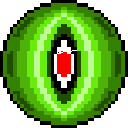 BestClassic
BestClassic